Edit Videos on TikTok: How to Make Text Follow Movement
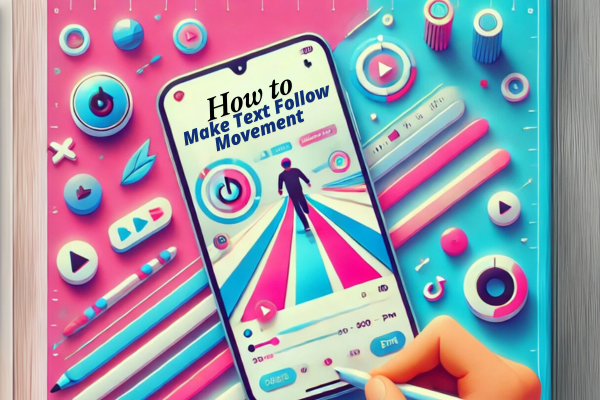
TikTok has become a hub for creativity, and adding text that follows movement is one of the trendiest features to make your videos stand out. While TikTok itself doesn’t have this feature directly, you can use CapCut, a popular video editing app, to achieve this effect. This guide will explain the process step-by-step. Why Add […]
Hello world!
Welcome to WordPress. This is your first post. Edit or delete it, then start writing!